Ordering your leave types
One of the most powerful features in HR Partner is the ability to set up multiple leave/vacation types (i.e. Annual Holidays, Sick Time, Personal Time Off, Study Leave, etc.) and complex rules surrounding these types.
However, when viewing the leave figures (either as an Admin user or as an Employee), the order of these leave types was either alphabetical, or sometimes random, which makes it hard to get a consistent view of where things are at.
Also, we found that in the very popular Leave Request form on the employee portal (probably one of the most used screens in HR Partner), the drop down list of leave types sometimes had less used leave types at the top of the list, and more popular ones towards the bottom, as they were sorted alphabetically (e.g. 'Personal Time Off' would be buried under 'Bereavement Leave' and 'Maternity Leave' etc.) which often lead to employee selecting the wrong leave type when rushing.
Well, the good news is that you can now specify the exact order that the leave types appear on the employee leave displays.
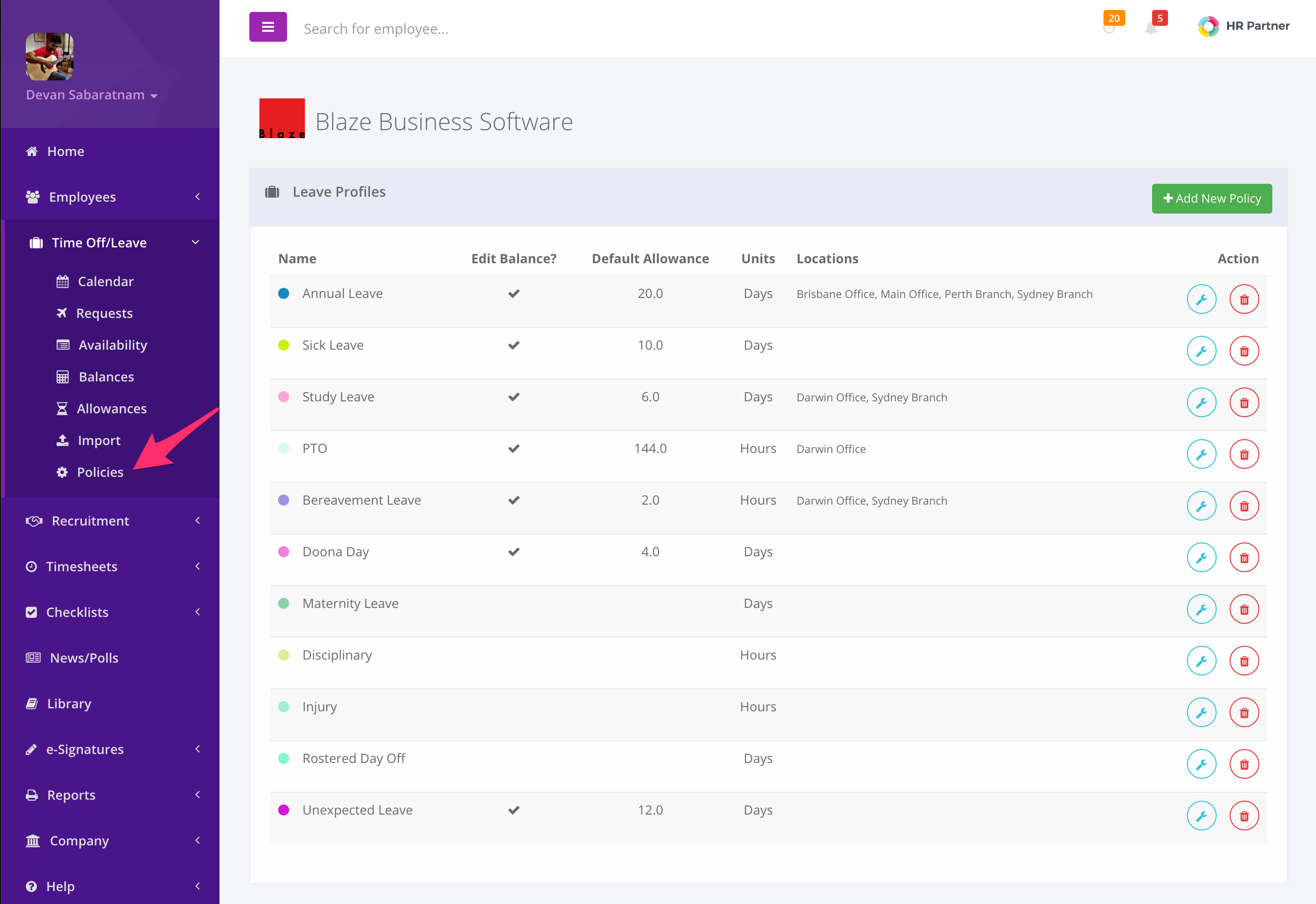
When you go to Time Off/Leave -> Policies, and then edit a specific policy, you can specify a number for the order in which you wish the entry to display on drop downs and leave tables.
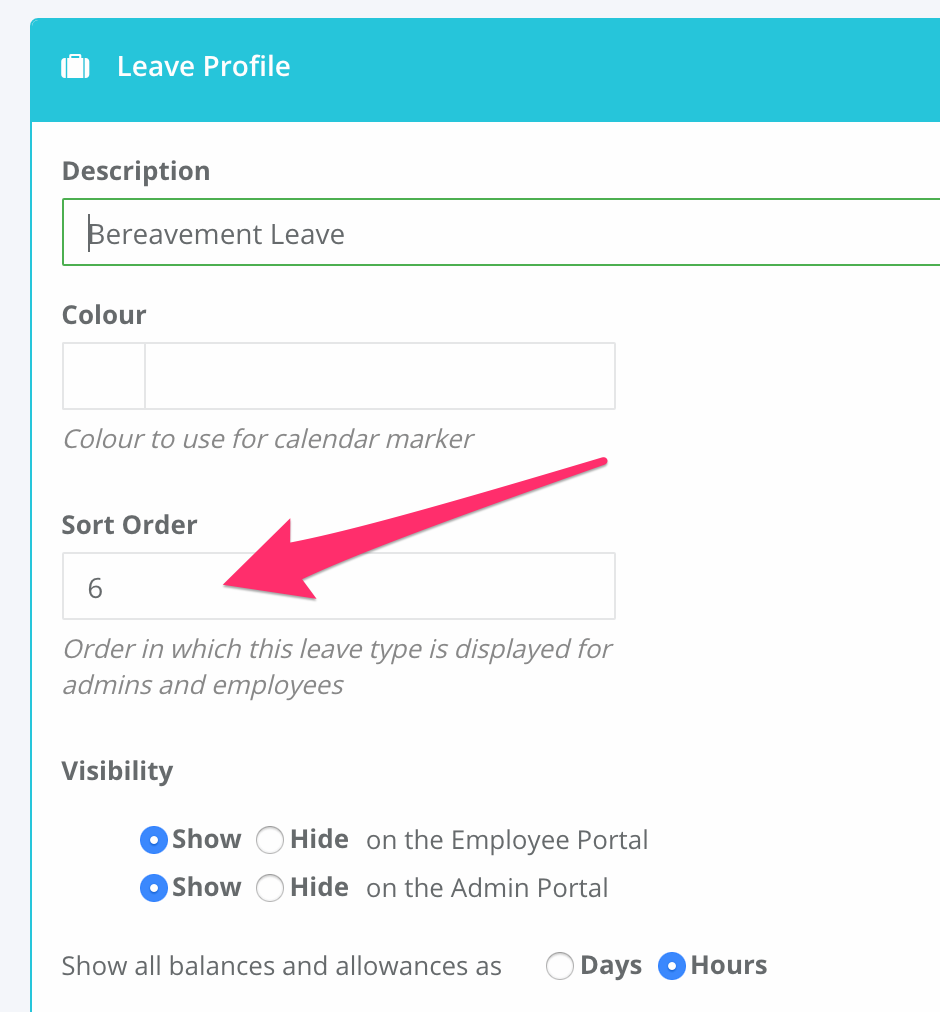
Specify a number from 1 to 999 for the order in which you wish this particular leave type to appear.
Note: By default, all leave types will be set to '1', which means that the list will simply be prioritized in alphabetical order. You will need to change any less used leave types to '9' or a higher number, and leave the main ones as '1' or '2' etc.
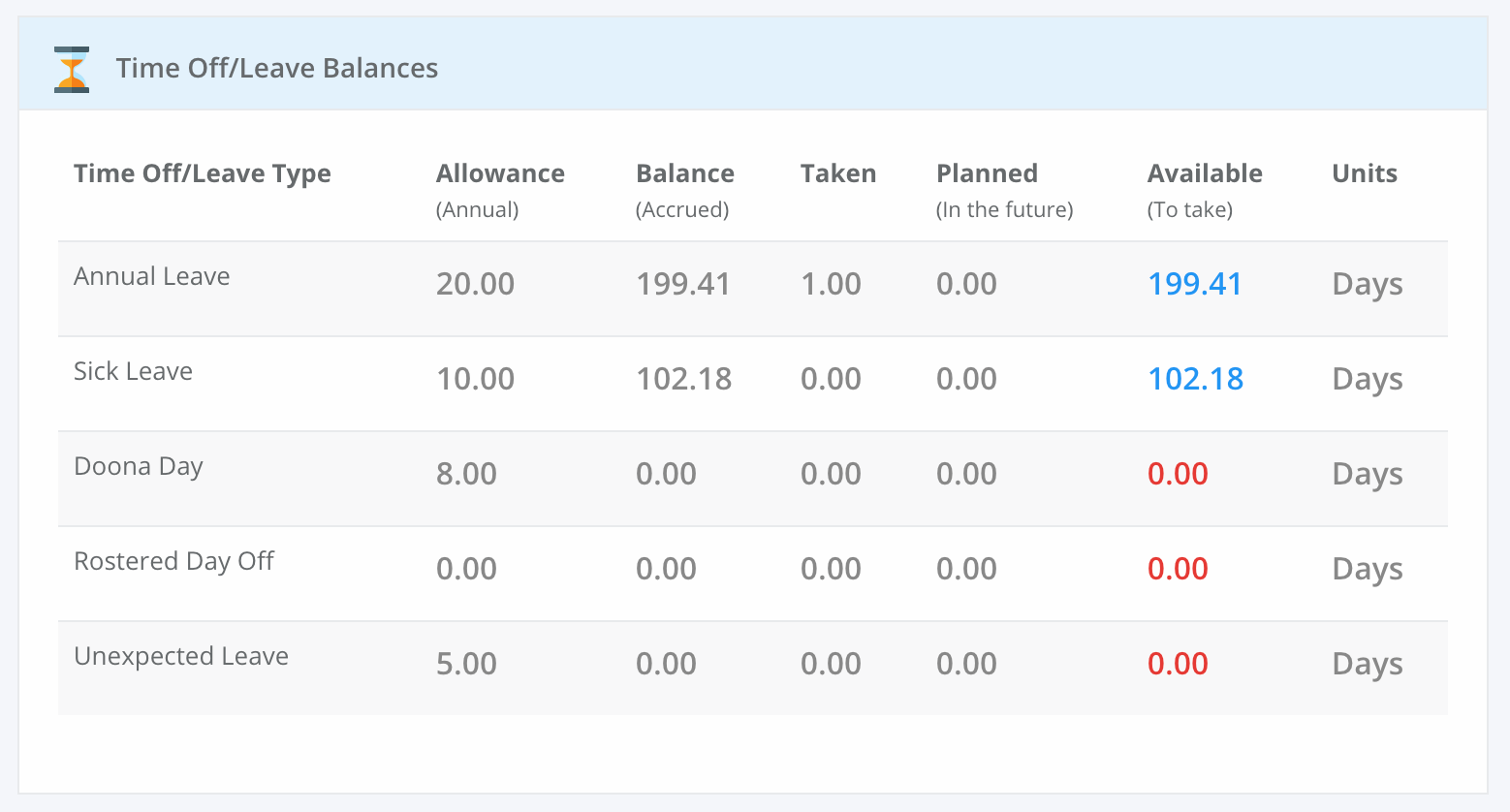
Now you should see your leave types appear sorted as needed on any leave display, and on the request/approval screen drop downs.
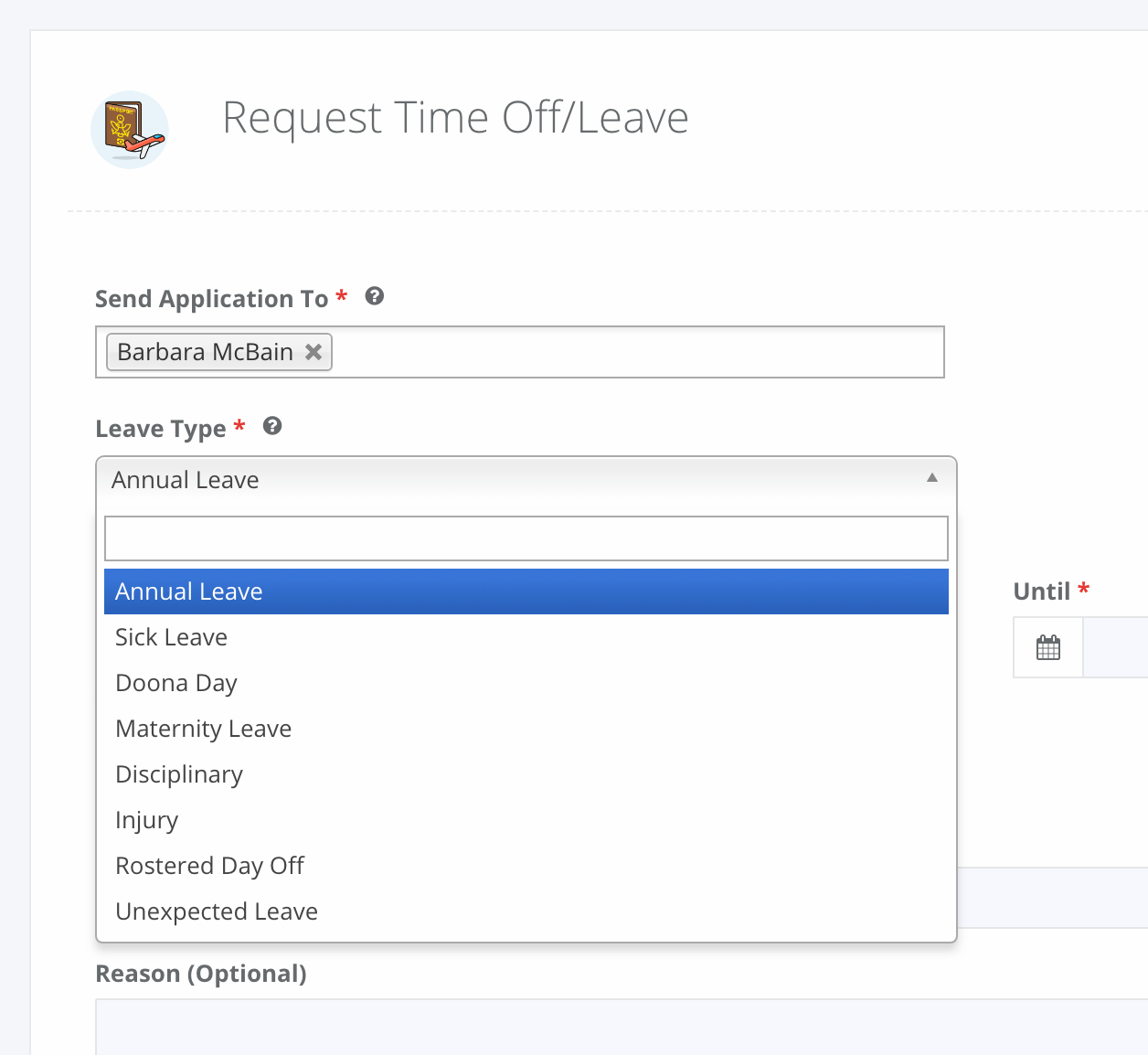
As always, please contact our friendly support team if you need any assistance with setting up your sort orders properly in your company. We are always happy to help you get the most out of HR Partner.