Improving employee file attachments
Our document management in HR Partner allows you to upload file attachments to any submodule entry you make against an employee - for instance, if you are adding an entry about an absence, or a training event, or a performance review etc., you can also upload documents such as DOC or PDF files or even videos and audio files as supporting documentation.
This is all well and good, but a lot of the time, the document you need will already have been uploaded to HR Partner, either as part of an employee checklist, or perhaps manually uploaded by the employee on their portal, or by an admin user under the general File Attachments area in the employee view screen.
In the past, if you wanted to attach one of those already uploaded files to a submodule entry, you had to (1) download the document from the File Attachment area, then (2) create the submodule entry and re-upload the file on that screen. This was tedious and a waste of time (and computing resources).
So we are pleased to announce that you can now opt to choose an already uploaded document and link to it while making the submodule entry:
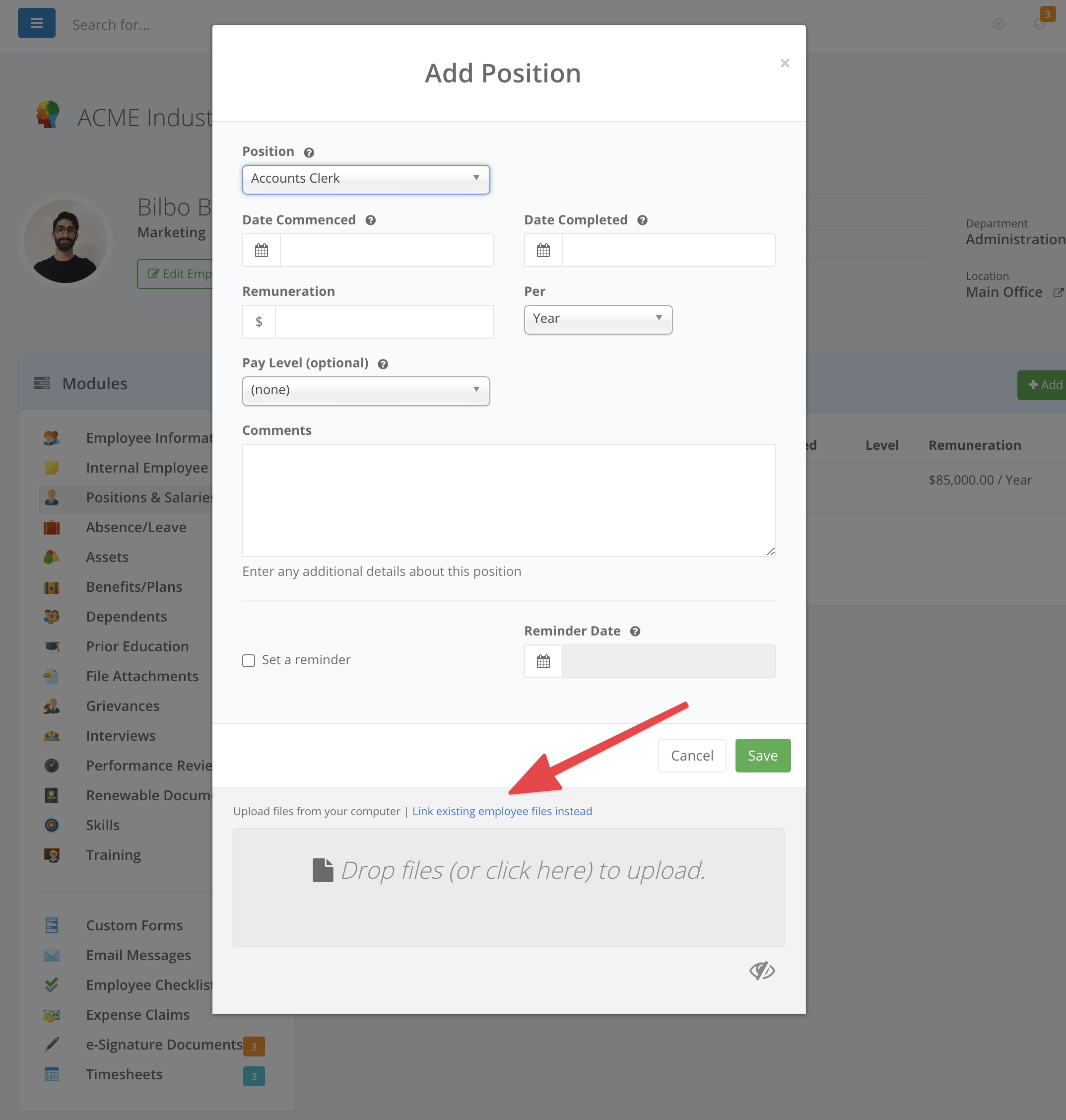
The standard drop box for uploading files is still there, but just above it, there is an option to 'Link to existing employee files instead'. Clicking this will change the section to allow you to pick an existing file:
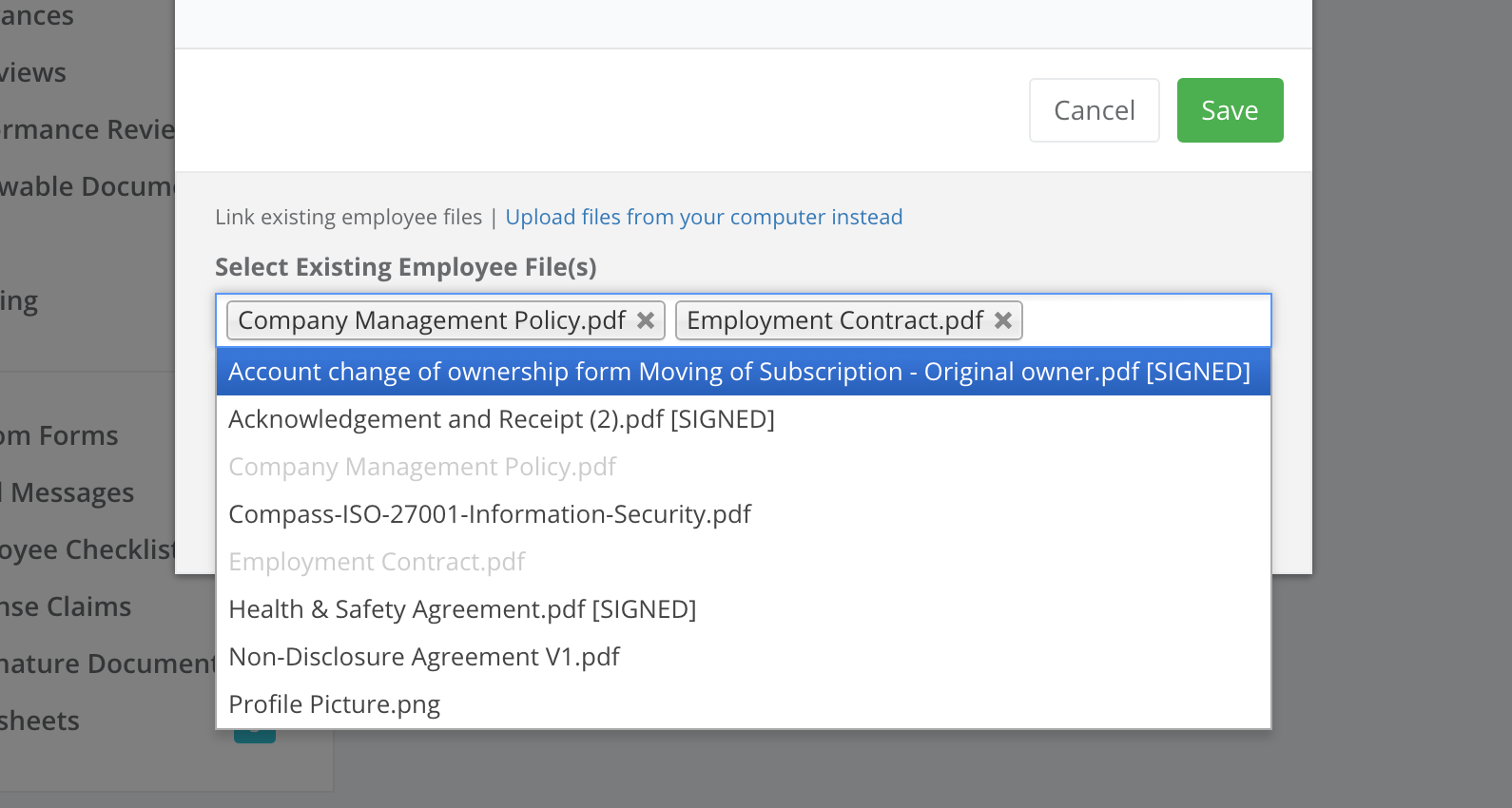
As you can see, you can choose multiple files in this area to link to.
Added bonus: You can do BOTH - upload new files AND pick existing files to link to while making the entry!
This will certainly speed up the entering of data which relates to checklists or forms or e-signatures where where will be existing documents that you can link to.
As always, any attachments which have been linked to a submodule entry will be shown with a little tag on the employee's File Attachment area. Clicking on the tag will take you straight to the submodule entry that it relates to so you can find it easily.
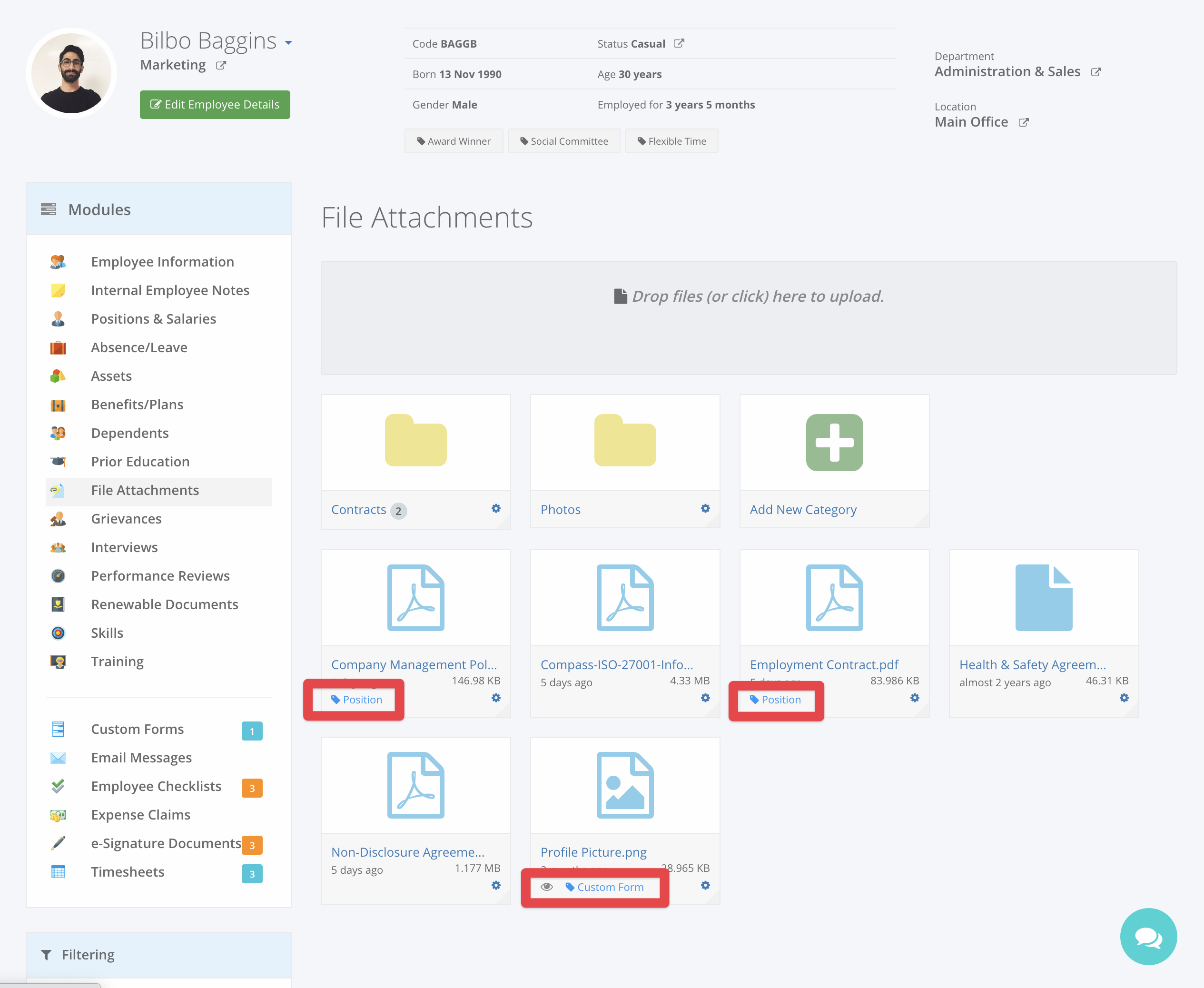
But what happens if you sometimes accidentally pick the wrong file to attach to a submodule record and you want to change it? Well, that is made easier for you now, with the new 'unlink' option that we have added.
If a file has been attached to the wrong submodule entry and you want it to be made available to link to another entry, then all you need to do is to click the little 'cog' icon on the filename, and choose 'Unlink From Module':
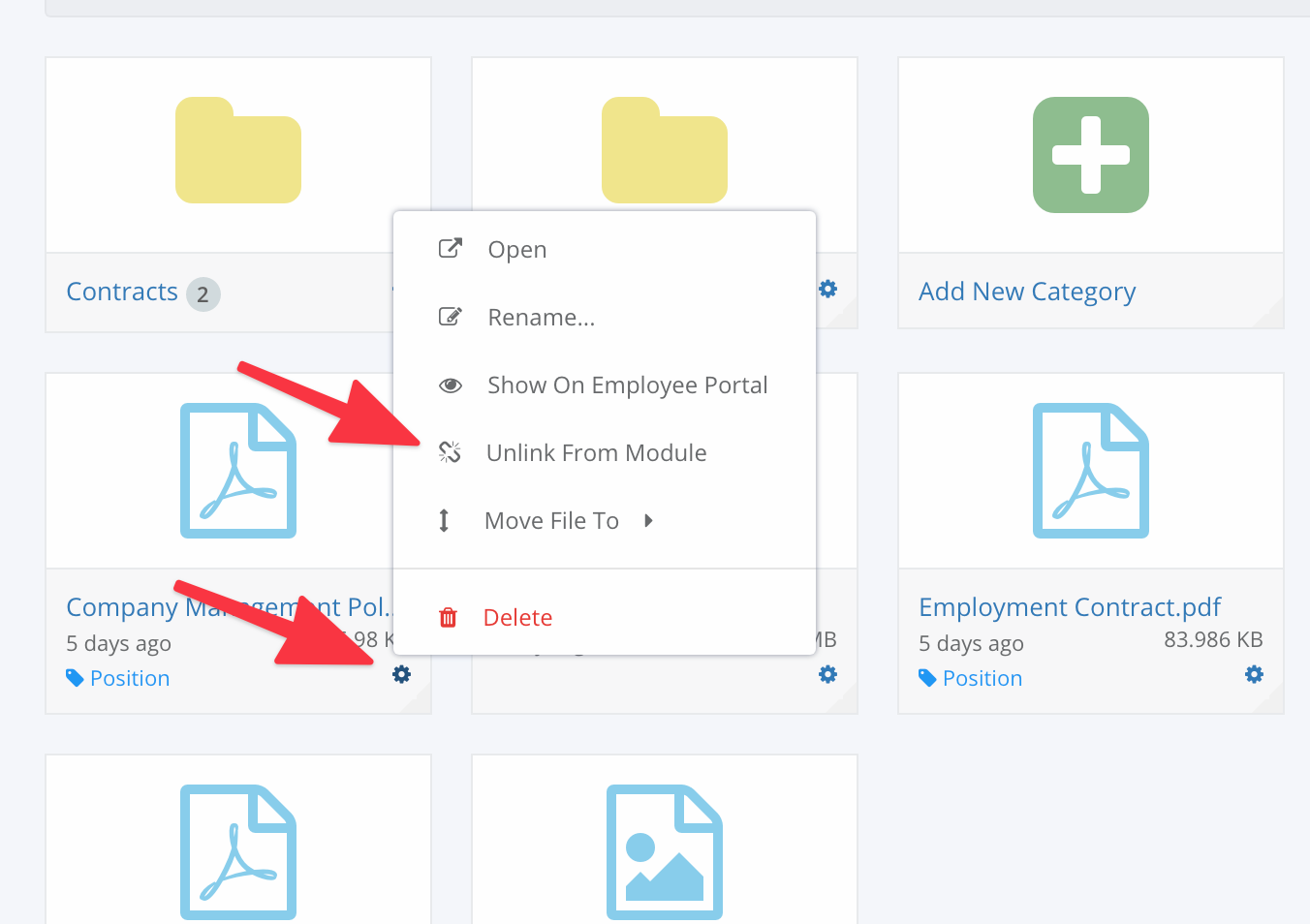
This will detach the file from the submodule entry, and you can choose it again when making another submodule entry so that it belongs in the right place.
This has been an often requested feature by our customers, so we hope that this makes your employee file management much easier moving forward.