Employee viewable attachments
All this time in HR Partner, employee attachments have only been viewable by Admin users, and not the employees themselves. This is because we considered these attachments as confidential documents, that may contain performance notes or salary calculations etc. that should not really be shared with the employee.
However, as our user base rapidly grows, we are finding out that sometimes, there will be file attachments that need to be shared with the employee - for example, employment contracts, or certificates of achievement etc.
So what we have done this week is to add in the functionality to allow Admin users to nominate certain file as being shareable with the employee (or not). Now you can select exactly which files your employees see.
For Admin Users
This capability is actually turned off by default (because we always go for maximum security as the default, and let you tweak that to suit your business). So to turn it on in your HR Partner company, go to Company -> Setup and tick the following two boxes.
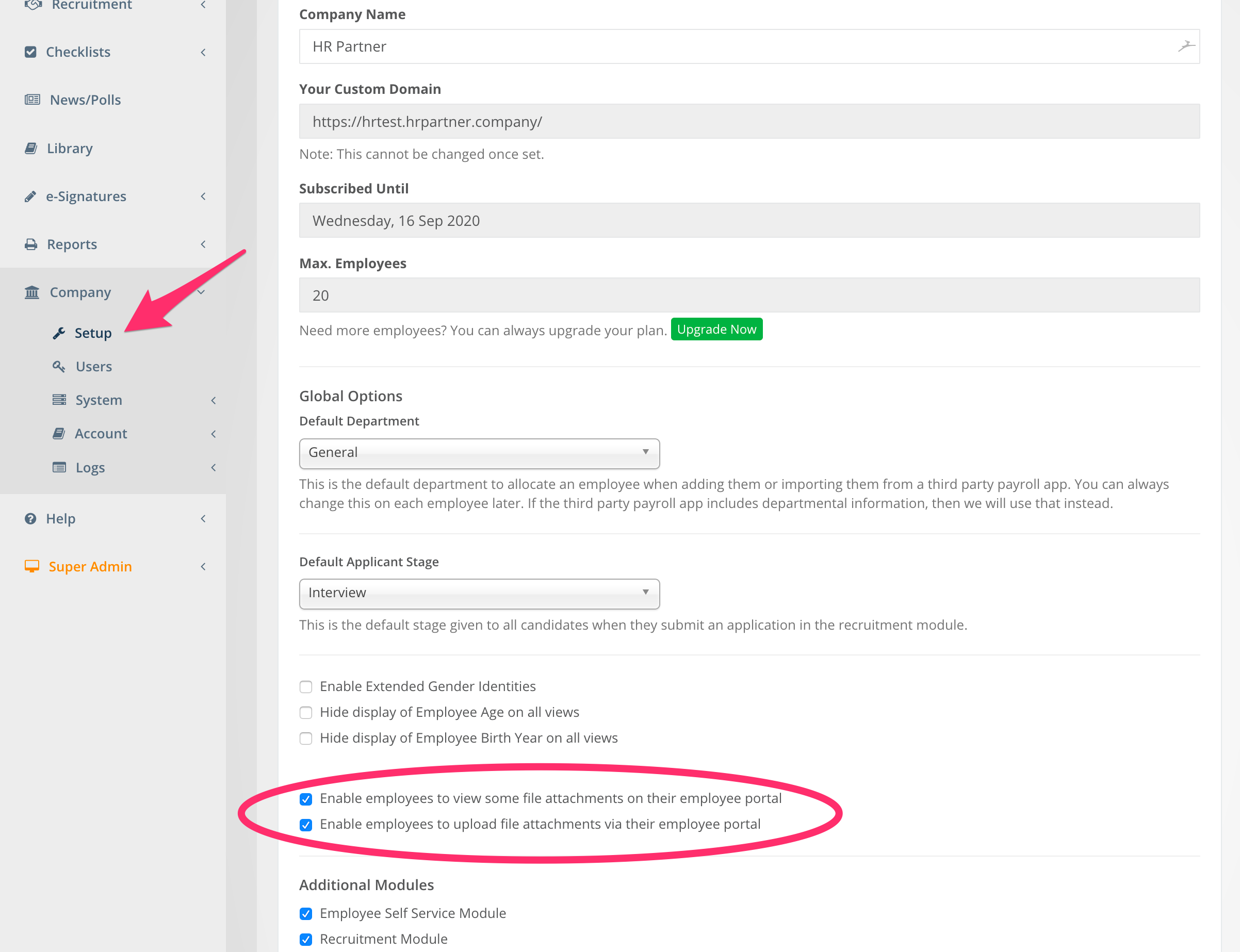
Note that you can opt to have just employee viewable document without the ability for them to upload, or else you can turn on uploads as well. Entirely up to you.
(Please bear in mind that employee uploaded files also count towards your upload limit).
Now what you can do is to go to the Employee Attachments submodule when viewing an employee, and from here, you can click on the 'gear' icon on each attachment, and either make the it visible to the employee, or remove visibility with just a single click (and confirmation).
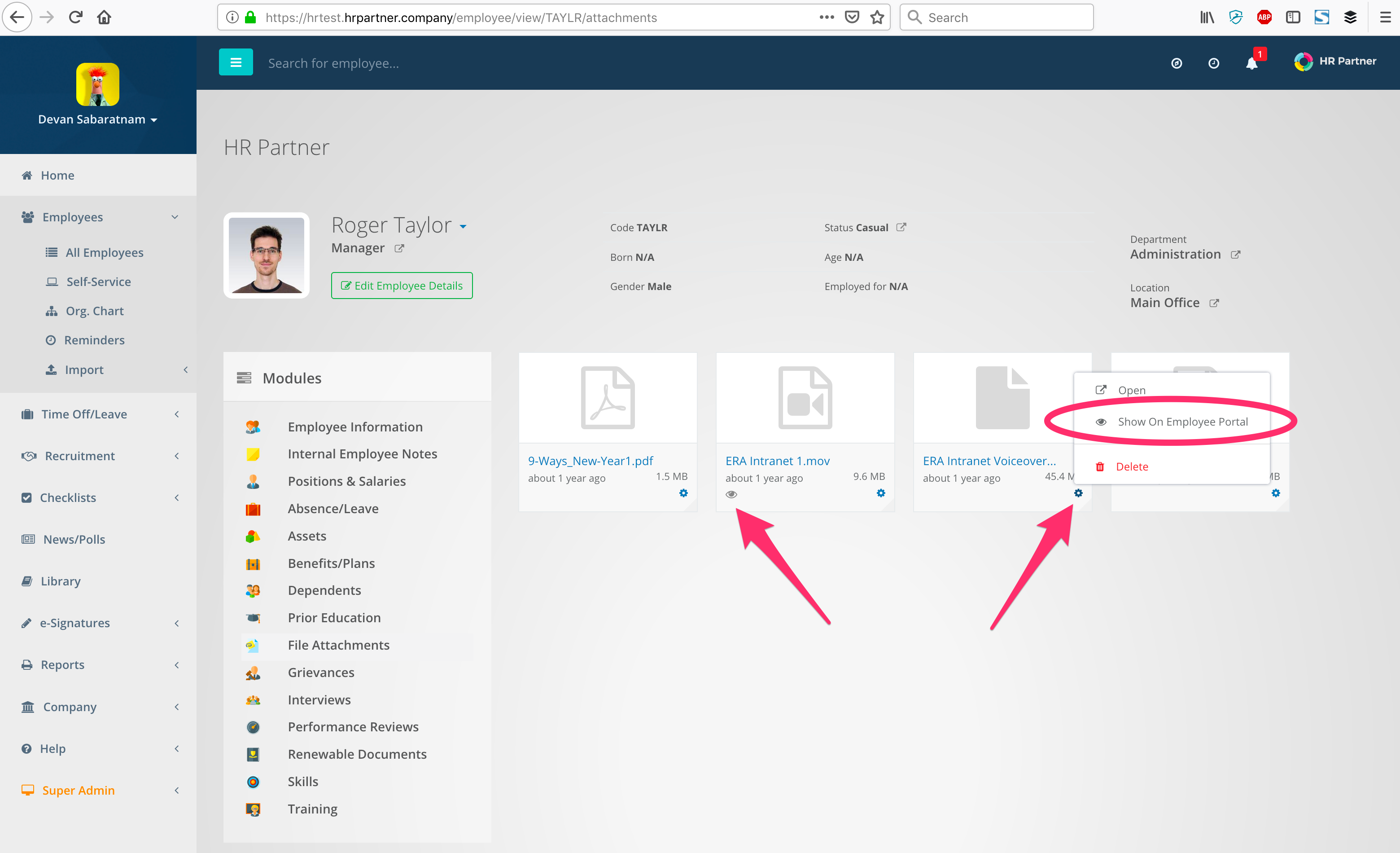
The small 'eye' icon on the lower left of each attachment actually shows you whether that attachment is currently visible to the employee or not.
You can even nominate the visibility when uploading a file during the entry of any submodule record (i.e. while entering an absence, position history, performance review etc.).
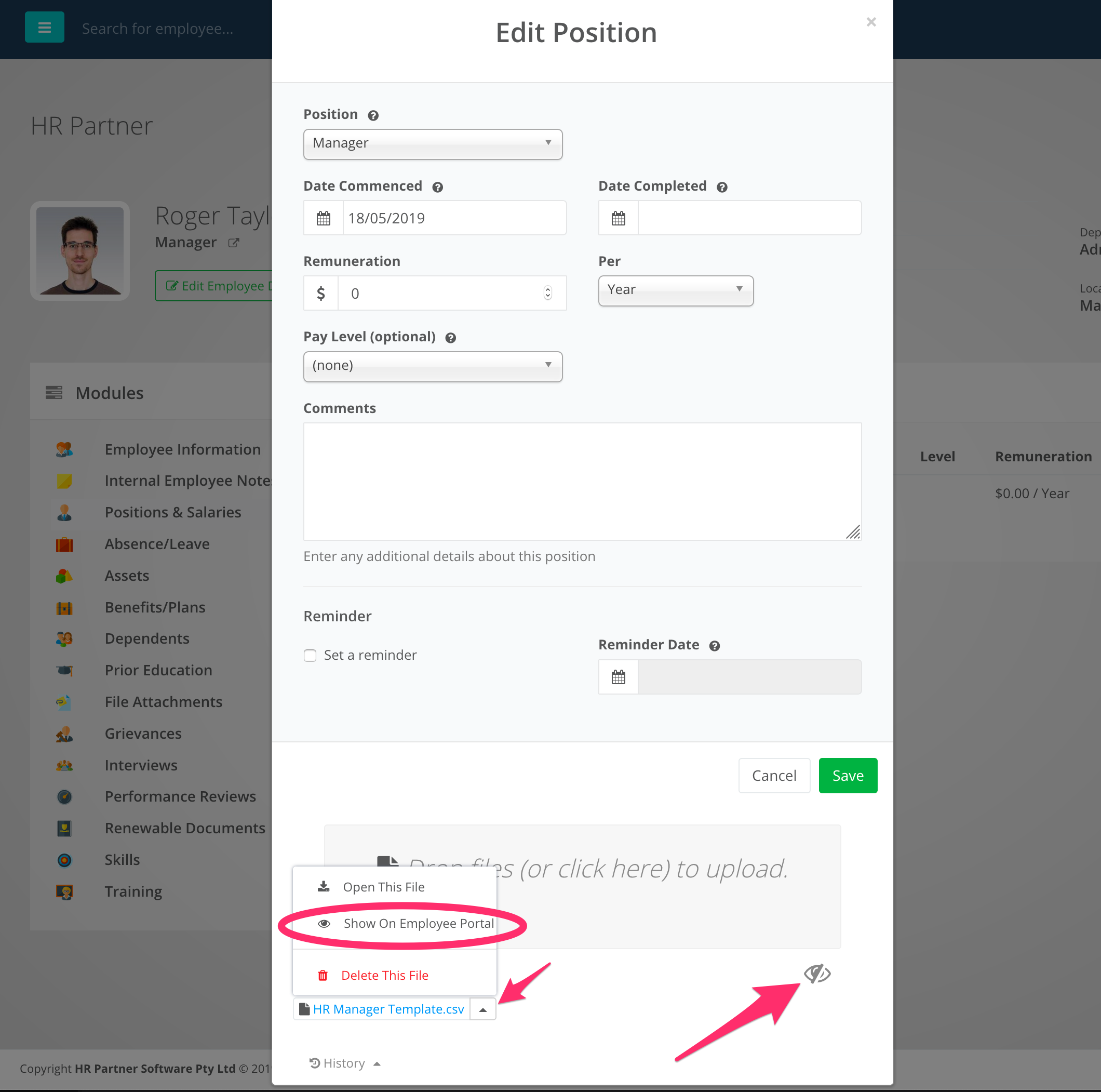
You will notice that on the lower right hand side of the attachment upload box on the entry screen, there is now an 'eye' symbol. When this 'eye' has a slash through it, that means anything you drag and drop into the window will not be visible to the employee. If the eye has NO slash, that means anything drag and dropped will be automatically made visible to the employee.
You can even change the visibility on previously uploaded documents while editing an old entry. Just click on the 'up arrow' next to the uploaded file name and choose whether you want the employee to see the file or not.
For Employees
When your employees log in to their employee portal, they will now see an extra menu on the left hand side, which says 'My Documents'. This menu will also show them how many documents they have visible to them.
When they go to this area, they can see all documents that have been marked as visible to them, and they can open them or download them as required.
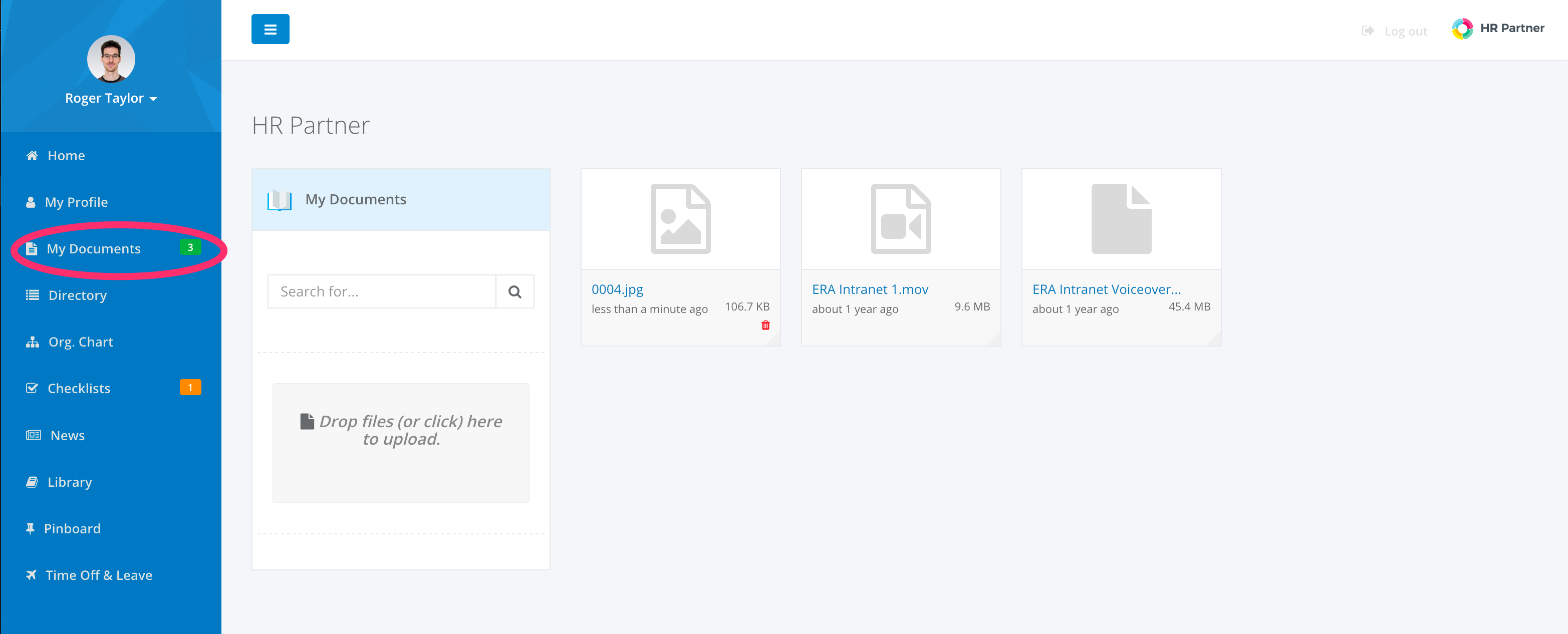
If you have turned on the ability to upload, then employees can also drag and drop files into the upload box on the left to add to their document folder. These documents will also be viewable by Admins on the Employee View screen.
Note: Employee can delete files that they have uploaded themselves, but they cannot delete files uploaded by an Admin. Additionally, Admin users can also mark a file uploaded by an employee as 'private' afterwards, meaning that the employee can no longer see it.
We hope that this new change to HR Partner makes it far more engaging for your employees, and make your job as an HR manager a lot easier. Please let us know any feedback that you may have, or any suggestions that you have for improving this feature.