Using email templates to save time
We've had the concept of pre-made email templates in certain sections of HR Partner before, but now we have rolled them out across just about any part of the system where you can send system messages out.
Email templates can save you a ton of time if you are sending the same sort of message out to your employee or applicants on a regular basis. The best part, is that you can actually insert custom merge fields within the templates, so you can completely personalize the emails that your team gets.
For instance, if you created a template with:
Dear {{employee.first_names}}, I look forward to seeing you in the {{employee.location}} office on {{date.tomorrow}}.
Then, when you sent it to employee Susan Price in the Sydney office, the email to her would say:
Dear Susan, I look forward to seeing you in the Sydney office on 06/11/2019.
Also, the emails you send are now full HTML capable, so you can add all sorts of formatting such as different fonts, colors and sizes, as well as embed graphics and tables.
To set up a template, go to Setup -> Configure -> Email Templates from the left hand menu.
You can create templates for:
- General Employee Emails
- Checklists
- Recruitment Emails
- eSignature Emails
Each one will allow you to pick different fields to embed when you click the custom field button on the editor toolbar.
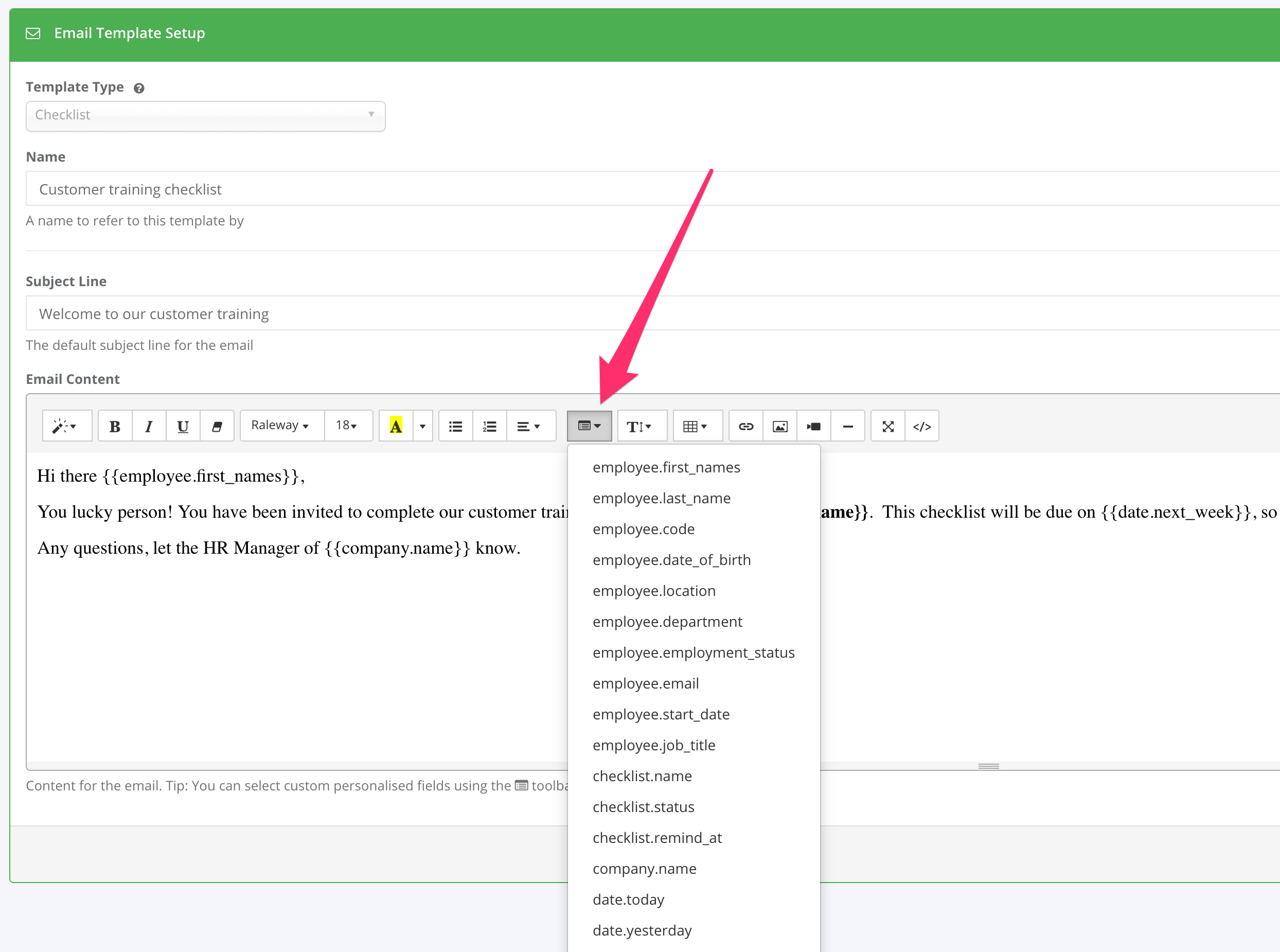
Once you have created one or more templates, you can select them when sending a single or group email out to your employees. Simply click on the 'Use Template' button next to the 'Message' header.
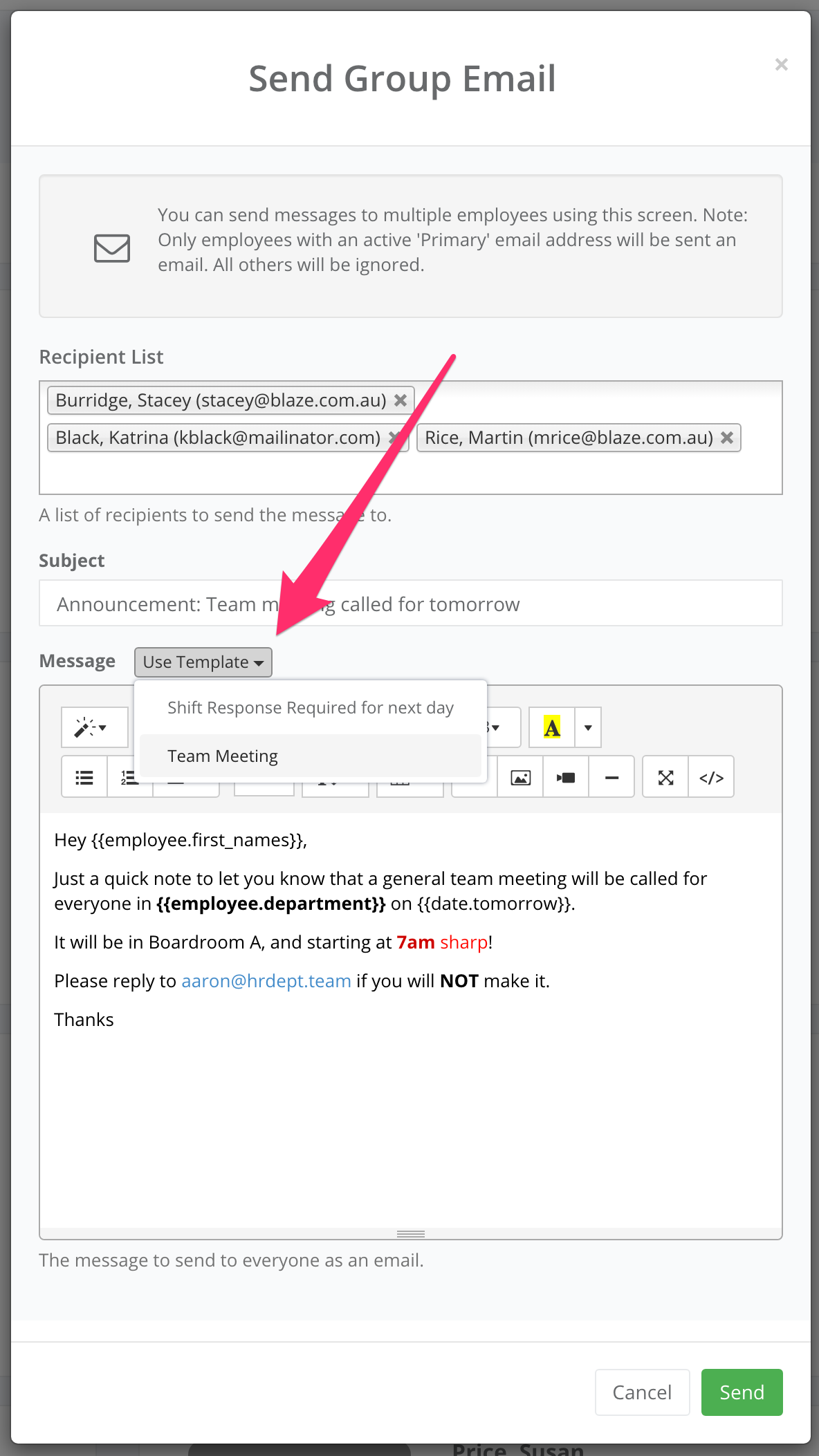
The templates you can choose from will depend on what section of HR Partner you are sending the message out from. Here is an example of one we picked when sending out a checklist to an employee:
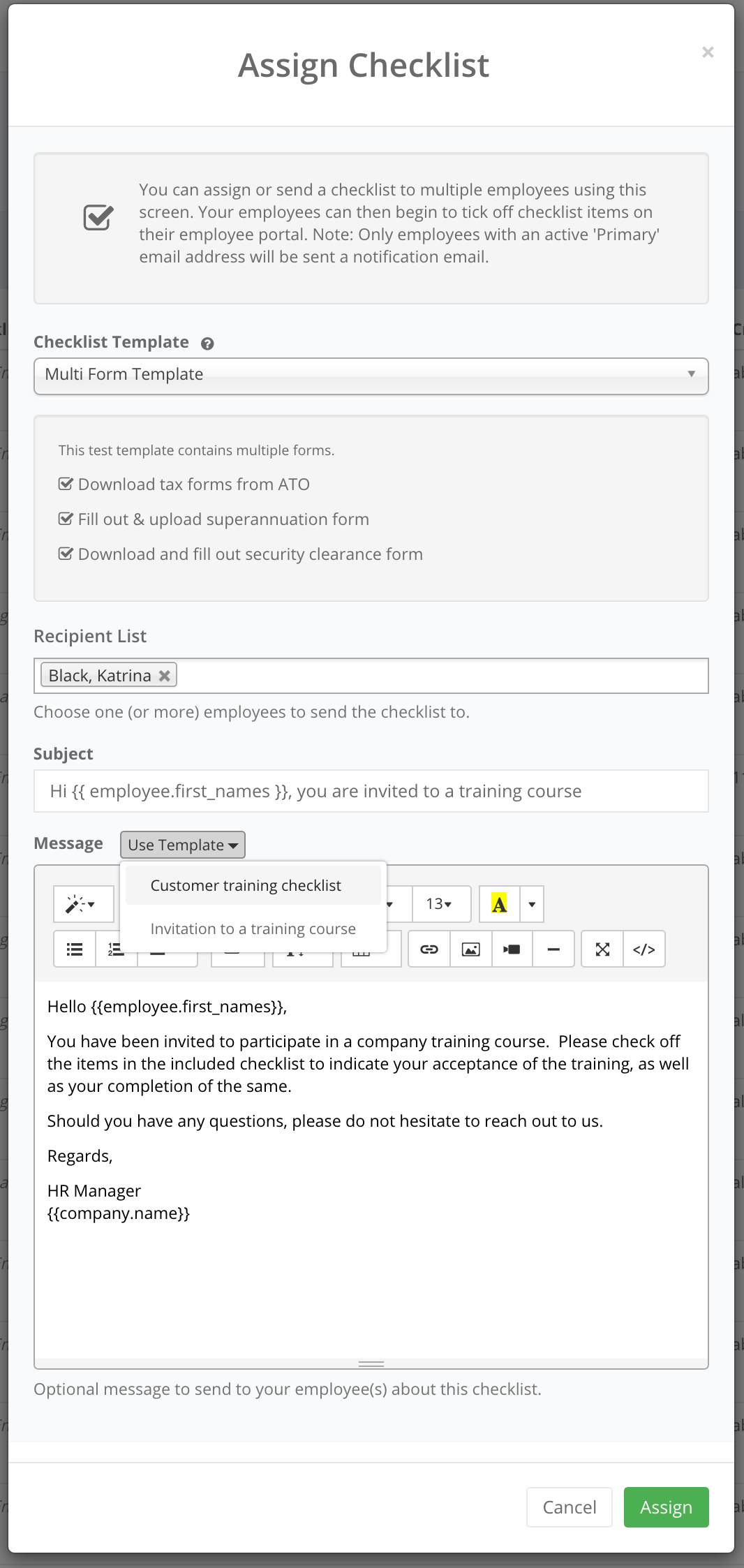
We have also expanded the number of fields that you can use within a template, and added a bunch of auto calculated date fields, including:
- date.today
- date.tomorrow
- date.yesterday
- date.next_week
- date.end_of_month
- date.start_of_month
This allows you to automatically embed dates in the body of the email (or the subject line) without having to keep changing them every time you send out, for example, a reminder for a meeting.
Go ahead and create as many templates as you think you will need, and use them frequently to communicate with your team!