New Xero integration update
As of 1st April 2021, we have made major changes to our integration with Xero. We have adopted the new OAuth2.0 protocol for communicating with the Xero API, which is far more secure and robust, and we have also updated our API models to the newer SDK (software development kit) from Xero Developer labs.
What does this mean for you?
The Downside
The new security protocol means that any connections between Xero and HR Partner prior to 1st April 2021 will be automatically disconnected. You will have to reconnect to Xero again in order to continue using the integration and syncing your Xero employee information to HR Partner.
The Upside
The new method of connecting is far more secure and conforms to modern web security best practices. The new method also means we can do more with the connection, such as connecting multiple Xero companies to the one HR Partner company - even payroll companies from different regions like Australia, New Zealand and the UK together in one company.
The new SDK also means that future updates and changes and improvements to our integration will be much easier to handle by our development team. Look out for some big enhancements coming soon as a result!
How to Reconnect
The first thing you will need to do is to go to Setup -> Configure -> Integrations on the left hand menu. You will probably have done this before, but you will need to do it again now, because we have removed the 3 old options for Xero Aus, Xero NZ and Xero UK.
You will now only see 'Xero Payroll' as the option for integration. This is because we now detect the region your payroll is in based on the connection protocol being used. (And also because you can now mix and match Xero payroll regions in the one HR Partner company).
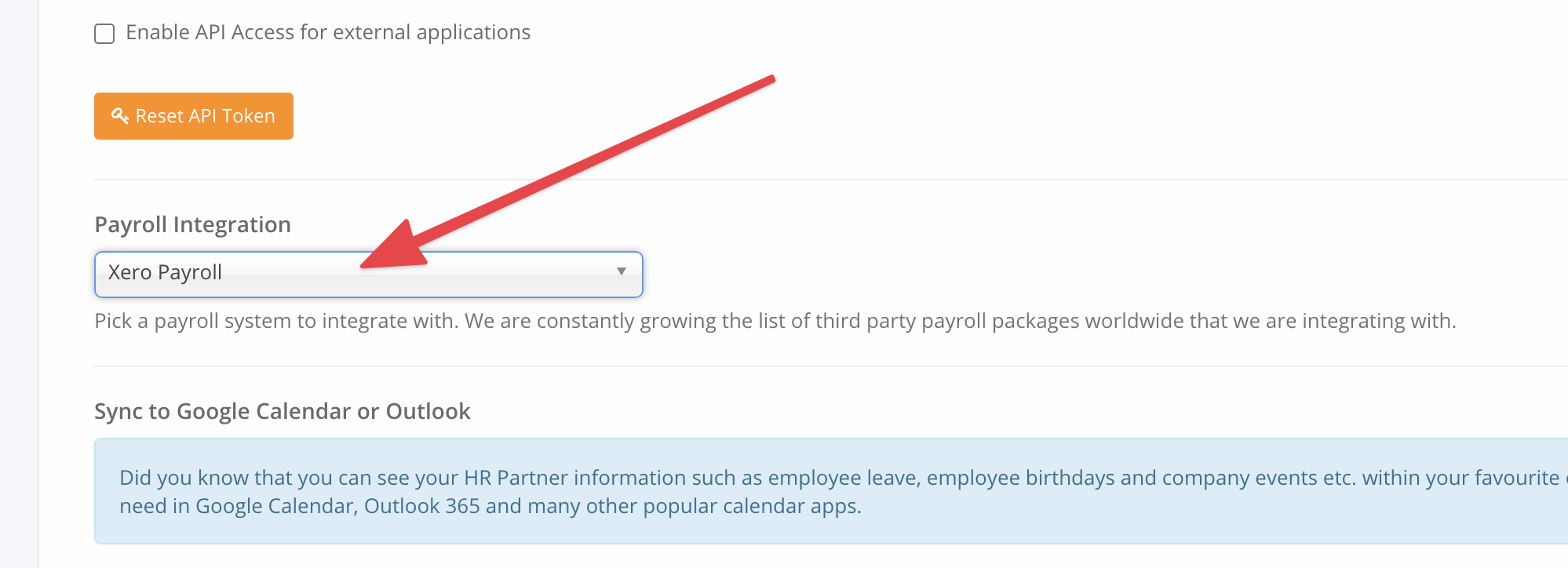
Next you need to establish the connection to your Xero company of choice. Go to Employees -> Import -> Integration, and then click the blue 'Connect To Xero' button.
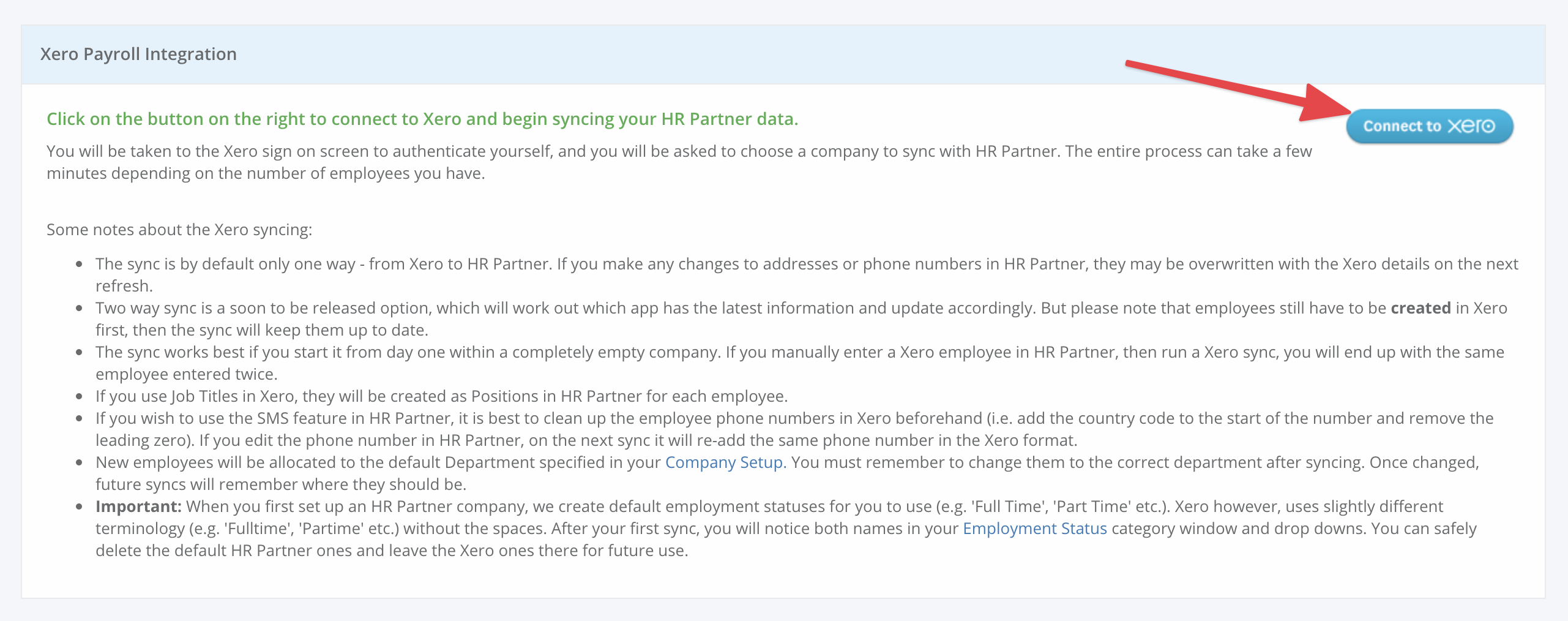
You will then be taken to the Xero login page, where you can sign on (if you haven't already logged in to Xero).
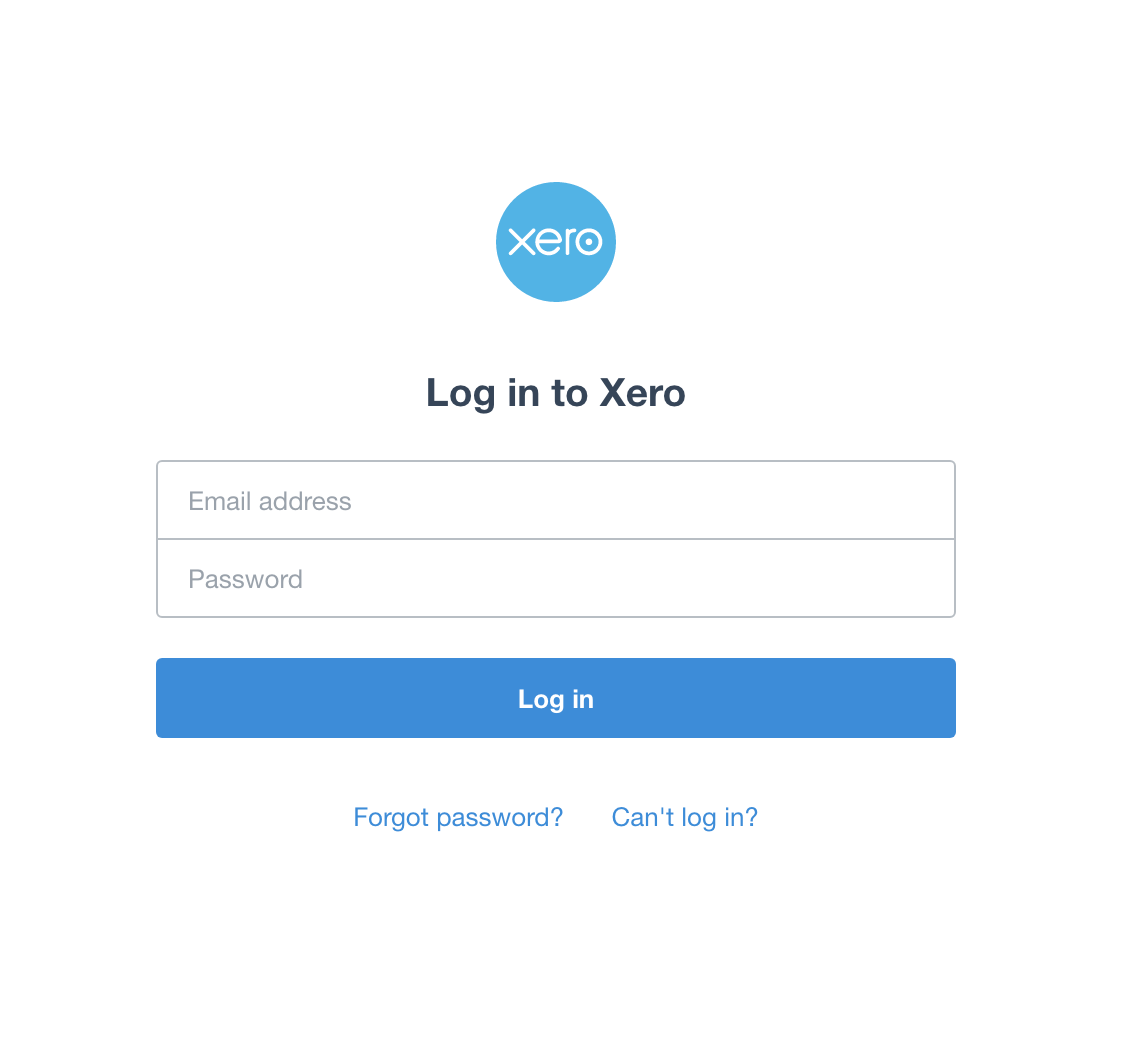
If you are already logged in to Xero, then the system will skip the above step and go to the next phase, which is to ask you which company you wish to link to.
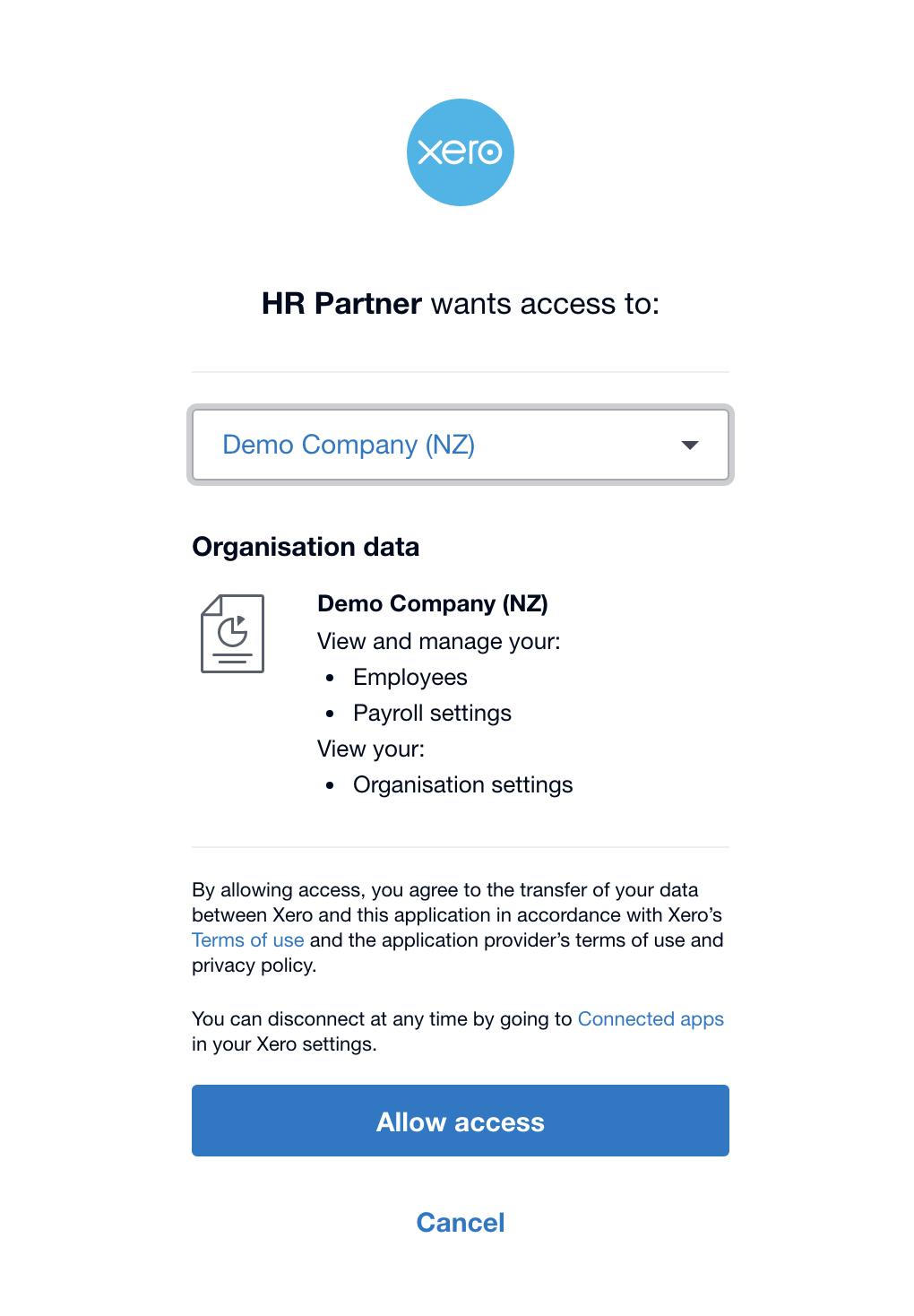
If you have more than one Xero organisation or company, you can select the appropriate company from the drop down menu that you wish to link to and then click 'Allow Access' to continue.
This will then bring you back to HR Partner again, where you can see which company you are currently connected to.
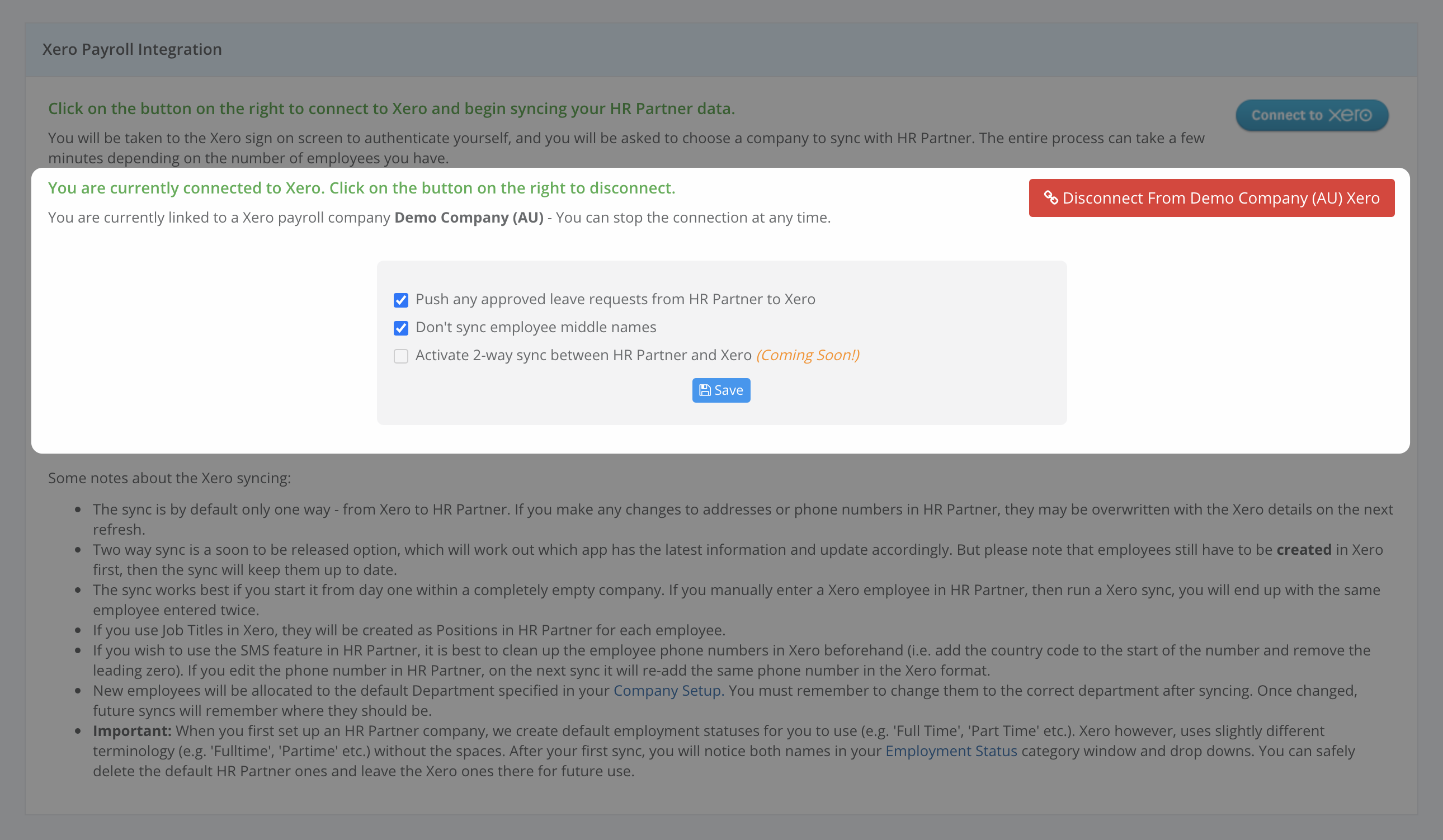
You can change the integration settings on here and click 'Save' if you wish.
Once setup, the integration will run in the background constantly until you decide to disconnect HR Partner from Xero. To disconnect, you can click the red 'Disconnect From <company name>' button to terminate the integration. (Note: All data will be retained in HR Partner, and will NOT be deleted, but it won't be updated from Xero any more).
You can also disconnect the integration from the Xero end by clicking on the settings menu, then clicking on 'Connected Apps', and looking for 'HR Partner'.
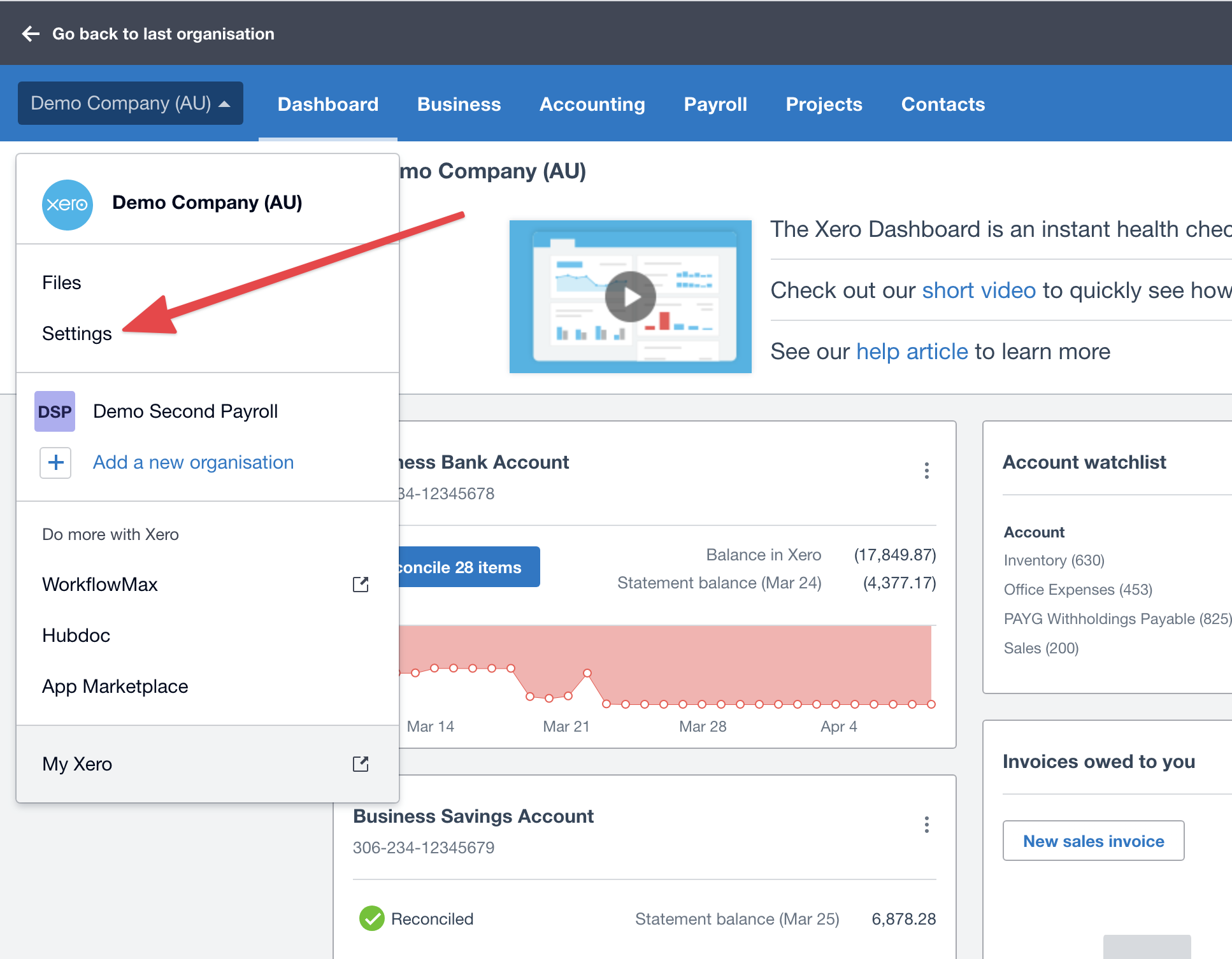
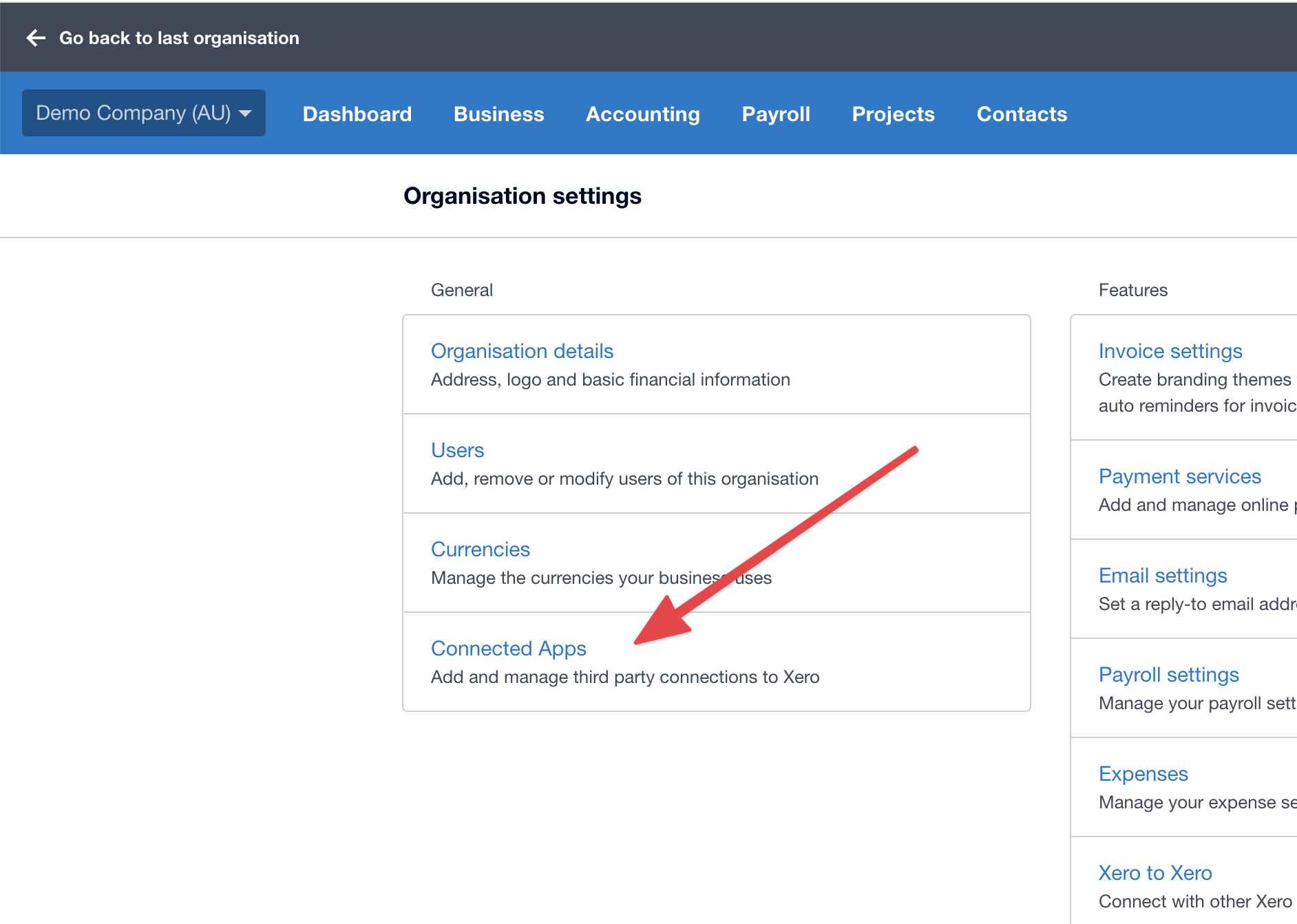
Then you can click the three dots next to 'HR Partner' and choose 'Disconnect' from the drop down menu.
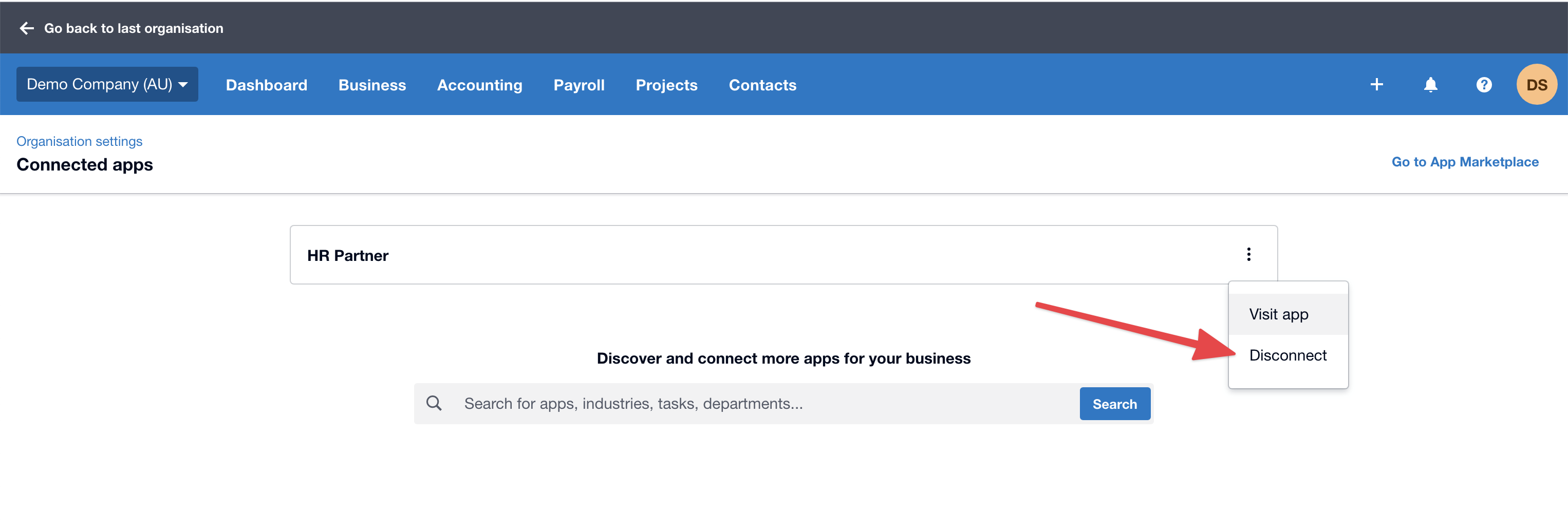
Multiple Xero Companies
If you wanted to add another Xero company to HR Partner, you can simply click the blue 'Connect To Xero' button again, and then choose a second (or third) Xero company to link to.
Note: The integration can take a few minutes to run, so if you don't see any new information, give it at least 10 to 15 minutes for the data to refresh as our servers may delay the pulling of data depending on the volume of requests at a certain time.
Please feel free to contact any of our team if you have any issues reconnecting to Xero.