Improved leave calculations
If you noticed in the past, leave dates in HR Partner were calculated purely on a calendar day basis. What this meant is that if you have an employee who wanted to take 5 days leave on a Wednesday, the system would block out 5 consecutive days in their absence calendar (e.g. Wednesday, Thursday, Friday, Saturday & Sunday), effectively saying that they are coming back to work on Monday.
There was always confusion as to whether that 5 days meant 5 'consecutive' days, or 5 'working' days. If we were to say working days, and Saturday/Sunday were not actual working days for your company, then '5 days' from Wednesday should actually mean they will be off until next Tuesday, and back at work the following Wednesday.
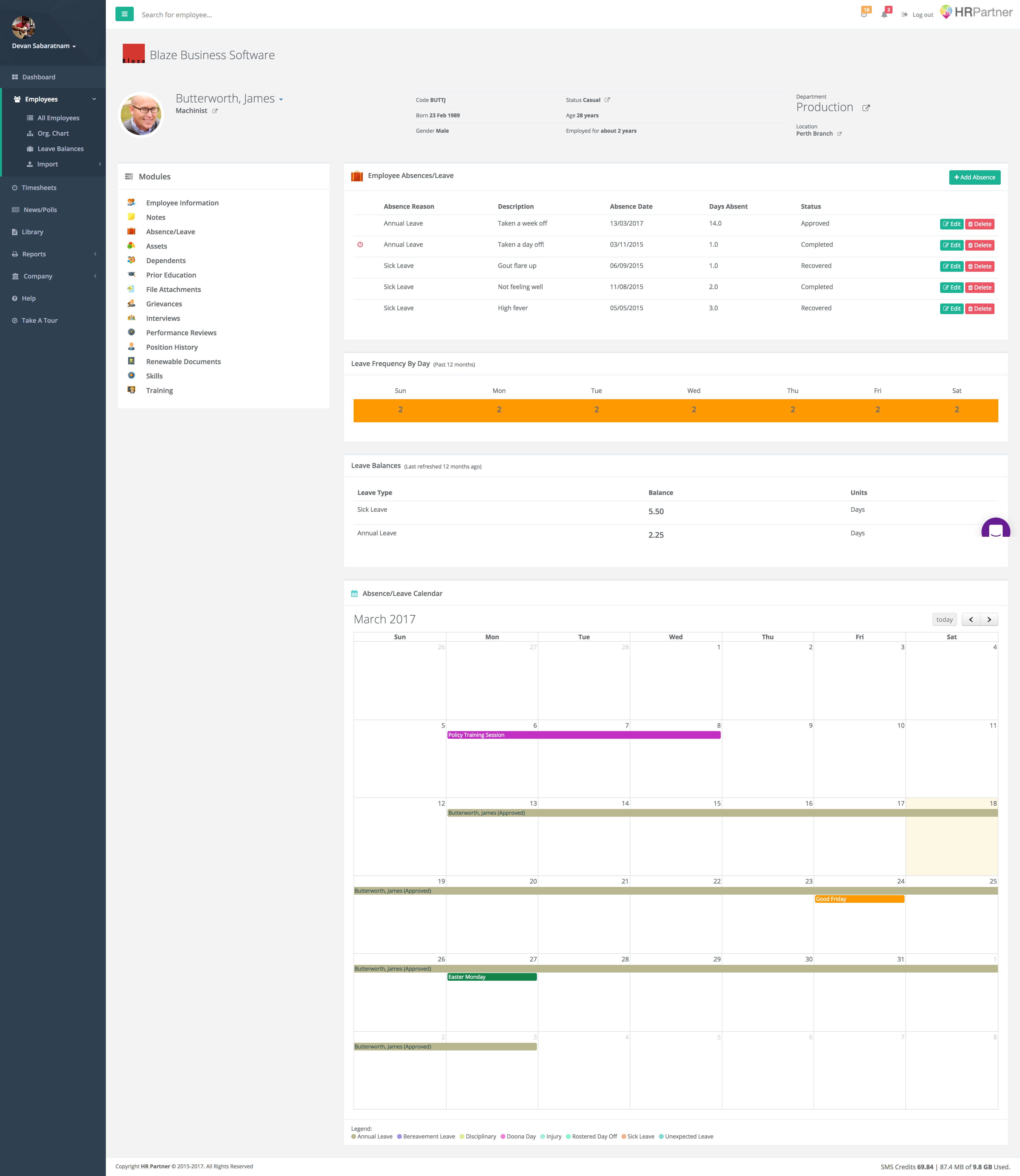
Notice in the example above that James has applied for 14 days leave starting on the 13th of March. Because there are at least three weekends in that time frame, PLUS two public holiday dates, he actually won't be back at work until the Tuesday, 4th of April. No more mental gymnastics trying to calculate what day your staff will be back at work now!
Defining Working Days
The good news is that we have just rolled out 'working day templates' in HR Partner, meaning you can define as many different types of working day rosters, depending on how your staff works, and allocate these templates to your employees so that their leave is now calculated correctly.
For instance, you may have full time employees that work only Monday to Friday, but you may have some casual employees who work the backline on a 7 working day schedule. You may also have some shift workers who work a Wednesday to Sunday working week. Now you can cater for ALL these occurrences within the one HR Partner company.
If you go to Company | Data Files | Work Days (if you have admin access), then you can set up as many templates as your company needs. Simply tick off the days of the week that are considered 'normal working days'. You can also elect to consider public holidays as normal working days, or not.
Public Holidays
You may also notice under the Data Files setup menu, there is a new option for Public Holidays. Here is where you can enter any upcoming public holidays for your company, and they will be shown on the all calendars, as well as be taken into account when calculating time staff are away.
Conclusion
Once you have set up work day templates and allocated them to your staff, you only need to remember to enter in your employee leave taken as actual days away from work. No need to mentally add weekends and public holidays to their time away, as the system will take care of that.
Just another example of how we listen to our customers, and strive to make HR Partner one of the BEST HR management tools available.