Using Employee Groups
We recently created a new way to group your employees together - giving you even more flexibility when using HR Partner!
We know how important it is to have a system that works for your organization. Using Groups allows you to create another category for how your employees can be grouped together.
What are Employee Groups?
Employee Groups is another option for grouping together Employees, giving you another way to classify your staff.
We’ve already mapped out all that you need to know on learning how to use Employee Groups here, but here are a few short key points that you should know about using Employee Groups.
You Can Change the Title
If the name ‘Groups’ doesn’t work for your purposes, you can rename this field to be something more suitable for your own organization. Here are a few examples:
- Team
- Branch
- Entity
Using Groups is Optional!
If you don’t have a need for Groups, and using Positions and Departments works well for you and your team, that is wonderful. Using ‘Groups’ is completely optional.
Best Practice: Apply it To Everyone
If you do decide to use Groups and add Employees into a new Group, you must add ALL of your Employees into a Group as well. The best practice is that ALL Employees are contained within a Group once you start using this new setting.
Running a Report? Check your Groups!
Groups is considered when running any Report within HR Partner, and if you have used Groups, but haven't yet added every staff member into a Group, then you need to adjust your Report settings accordingly.
To rectify this, please make sure that you are choosing the option to (include no group) when running your report. This will ensure that all staff - those who have a designated Group and who do not - will be included in the Report.
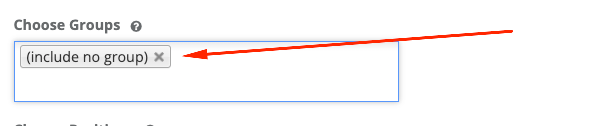
Interested in Learning More?
To learn more about Employee Groups and how to use this new category, please read through our Help Article here: What Are Employee Groups?