Disconnecting an Employee from Payroll
We want to use this space to highlight a little known feature in HR Partner which allows you to disconnect specific employees from your payroll integration. “Why might I need to do that?” I hear you ask! Well, this isn’t something that you should need to do often; it would only be necessary if you have either switched between payroll integration partners or re-hired a terminated employee.
To avoid any mishaps, it’s important that you know this can only be done by your Company Owner (essentially your Super User) or by our Customer Success Team!
So, if you do ever notice two of the same name appear in your employee list after either of the above scenarios, the very first and most important thing you need to do is double and triple check which record you want to keep (which has the most data stored against it), and make note of the Employee Code against that record. You’re going to need that later!
Once you’ve done this you can head on over to Setup > Tools > Advanced scroll all the way down to the bottom of the page and you’ll see the option to “Unlink Employee(s) from payroll”:
When on that next screen you’ll be able to select the name of the relevant employee:
Importantly, there will be two instances of the relevant person in the list. You need to carefully select the version of that person with the Employee Code you noted down earlier and follow the steps to “unlink”. What you’ve done here is essentially made that version the “Master” record, the other “duplicate” version will be permanently removed in the next step...
That next step is to head back to Setup > Tools > Advanced and scroll back down to the bottom of the page to select the option to “De-duplicate Employees”. In this screen you will see two dropdown lists:
You should now have one version of that person in each list, which you need to select before hitting the “Merge” button at the bottom of the page.
And that’s it, you’re done! You can get back to taking the HR world by storm!