Custom Dashboards for your ESS portal
Coming very soon in September 2025, we will have the capability for you to adapt your employee's self service (ESS) portal dashboard to suit your unique company needs.
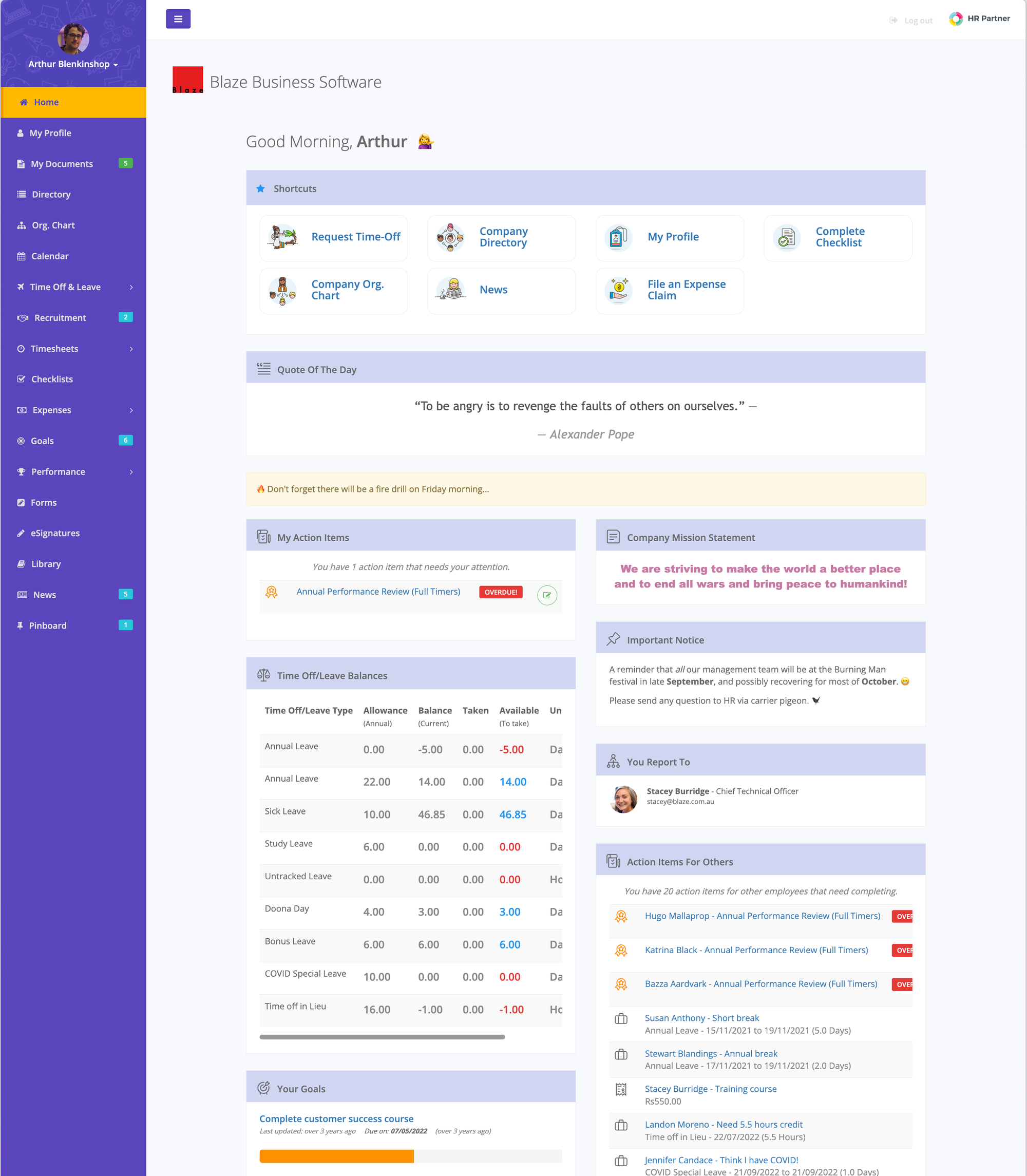
You will be able to (a) remove widgets that your employees don't need (b) add new widgets from our collection which will continue to grow over the coming months, and (c) rearrange existing widgets to move higher priority ones further up the screen.
What's Changed?
The first thing you might notice when we roll out the changes, is that your employee's dashboard has gone from a 3 column layout, to a 2 column layout.
This enabled us to make management easier, as well as make existing widgets wider so that we could include more information on them.
What's New?
We have added several new widgets, including some fun ones like a random motivational message of the day, and a widget for you to put a company mission statement or manifesto to keep your team aligned and focused.
We have also added widgets that consolidate a lot of the older widgets in one - for example, instead of having separate widgets for outstanding Timesheets, Custom Forms and eSignature documents to sign, we now have a 'My Tasks' widget which shows all of these in the one place, meaning you can remove the other widgets for a much neater dashboard.
And in the coming months, we will be adding several more widgets which you can pick and choose from to further make your dashboards much more useful to your employees.
How do I configure the layout?
If you have the requisite admin user permissions to make system changes, you will see a new option under Setup > Configure > Layouts where you can edit the ESS Portal Dashboard layout.
Our improved editor lets you drag and drop widgets from the 'Available' list, onto 4 separate dashboard areas, the page header, the left and right columns, and the page footer area. You can even move widgets between these areas in order to emphasise important ones at the top, and less critical ones further down the page.
So now you can place informative widgets such as the company calendar in the wider footer area, and place often used ones like the Timeclock entry widget to be more prominent in the top of the rightmost column.
Where can I get more information?
We are busy building out our knowledgebase with new articles detailing exactly how to tweak your admin dashboard.
As always, you are more than welcome to reach out to our support team if you need any assistance, or have any questions at all.
Can I change the layout of my Admin portal dashboard too?
Great question, and the good news is that this feature is coming in the next few months. We wanted to see how the new employee dashboards worked, and iron out any problems here first, and then take all that learning over to the Admin dashboard (and eventually other dashboards like the Recruitment and Project ones as well).
Watch this space, and subscribe to our Workplace Blog so that you will be the first to know when this happens.
You can read more about your Custom ESS Dashboard here: Custom Employee Self-Service Dashboard and Your Custom Dashboard: Examples Our Clients Love!